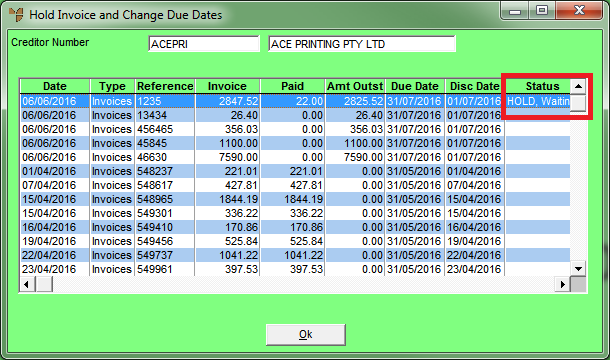Best Practice
Before processing creditor payments, you can print or display the current account and creditor/invoice held status – refer to "Inquiry - History Inquiry" in the Creditors Ledger manual.
This option enables Micronet to place selected creditors and/or selected invoices on hold, as well as changing the due dates on invoices.
Creditors and invoices placed on hold cannot be selected in an Automatic Payment run until the creditors or invoices are taken off hold.
|
|
|
Best Practice Before processing creditor payments, you can print or display the current account and creditor/invoice held status – refer to "Inquiry - History Inquiry" in the Creditors Ledger manual. |
To hold invoices or change the due date:
Micronet displays the Hold Invoice and Change Due Dates screen.
Micronet displays the invoices outstanding on the creditor’s account.
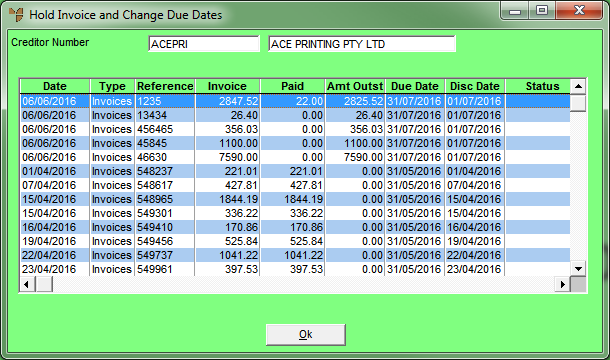
Micronet displays the Hold or Release screen.
|
|
Field |
Value |
|
|
On Hold |
Select Yes to place the invoice on hold. Take the creditor off hold when required by selecting No in this field. |
|
|
Reason On Hold |
Enter the reason for placing the invoice on hold. This reason displays on account inquiries and creditor reports. |
|
|
Due Date |
Change the due date of the invoice if required. |
|
|
Disc Due Date |
Change the discount due date of the invoice if required. |
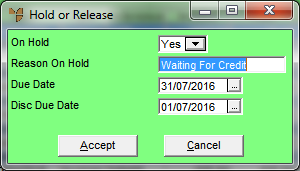
Micronet redisplays the Hold Invoice and Change Due Dates screen.